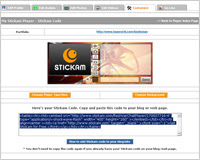Introduction
Borders on a picture can make a big difference and with Photoshop you can add borders with little difficulties, once you learn how to do it. Follow these steps to make your image stand out from the rest of the page with a cool Photoshop border.
Instructions
Difficulty: Moderate
Things You'll Need
Adobe Photoshop
Steps
1Step OneStart Photoshop and open the image that you want to add a border to.
2Step TwoTo create a border around the entire picture, open the Select menu and choose Select All. To create a border around a certain section, use the Selection tool in the toolbar and select the area you want.
3Step ThreeFrom the Select menu, choose Modify and then Border. In the dialog box, choose the pixel size of your border.
4Step FourLocate the color palette on the left-hand side of the screen. Click on the top square and select a border color from the palette. Click OK.
5Step FiveSelect Fill from the Edit menu. In the dialog box, choose the options to apply to the border.
6Step SixClick OK to view the border. If the results aren't what you want, select Undo from the Edit menu to remove the fill, then try again.
7Step SevenUse the Save As command in the File menu to save the new picture.
Tips & Warnings
The greater the pixel size, the thicker the border.
To create a splattered-looking border, select Dissolve from the Options section of the Fill command.
Before editing a picture, save the file under a different name by selecting Save As from the File menu. This allows you to edit the picture without worrying about the original.
Monday, February 4, 2008
Friday, February 1, 2008
Thursday, January 31, 2008
Tuesday, January 22, 2008
Engage your friends...
Blogging is about more than just putting your thoughts on the web. It's about connecting with and hearing from anyone who reads your work and cares to respond. With Blogger, you control who can read and write to your blog — let just a few friends or the entire world see what you have to say!
Blogger Comments let anyone, anywhere, offer feedback on your posts. You can choose whether you want to allow comments on a post-by-post basis, and you can delete any comments you don't like.
Access Controls let you decide who can read and who can write to your blog. You can use a group blog with multiple authors as an excellent communication tool for small teams, families and other groups.
Blogger Comments let anyone, anywhere, offer feedback on your posts. You can choose whether you want to allow comments on a post-by-post basis, and you can delete any comments you don't like.
Access Controls let you decide who can read and who can write to your blog. You can use a group blog with multiple authors as an excellent communication tool for small teams, families and other groups.
Publish your thoughts..............

A blog gives you your own voice on the web. It's a place to collect and share things that you find interesting— whether it's your political commentary, a personal diary, or links to web sites you want to remember.
Many people use a blog just to organize their own thoughts, while others command influential, worldwide audiences of thousands. Professional and amateur journalists use blogs to publish breaking news, while personal journalers reveal inner thoughts.
Whatever you have to say, Blogger can help you say it.
Many people use a blog just to organize their own thoughts, while others command influential, worldwide audiences of thousands. Professional and amateur journalists use blogs to publish breaking news, while personal journalers reveal inner thoughts.
Whatever you have to say, Blogger can help you say it.
Thursday, January 17, 2008
Online diary...

The modern blog evolved from the online diary, where people would keep a running account of their personal lives. Most such writers called themselves diarists, journalists, or journalers. A few called themselves "escribitionists". The Open Pages webring included members of the online-journal community. Justin Hall, who began eleven years of personal blogging in 1994 while a student at Swarthmore College, is generally recognized as one of the earliest bloggers,[5] as is Jerry Pournelle.[citation needed] Another early blog was Wearable Wireless Webcam, an online shared diary of a person's personal life combining text, video, and pictures transmitted live from a wearable computer and EyeTap device to a web site in 1994[6]. This practice of semi-automated blogging with live video together with text, was referred to as sousveillance, and such journals were also used as evidence in legal matters.
Friday, January 11, 2008
Wednesday, January 9, 2008
Subscribe to:
Comments (Atom)