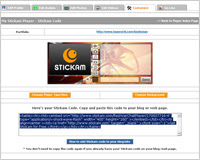Introduction
Borders on a picture can make a big difference and with Photoshop you can add borders with little difficulties, once you learn how to do it. Follow these steps to make your image stand out from the rest of the page with a cool Photoshop border.
Instructions
Difficulty: Moderate
Things You'll Need
Adobe Photoshop
Steps
1Step OneStart Photoshop and open the image that you want to add a border to.
2Step TwoTo create a border around the entire picture, open the Select menu and choose Select All. To create a border around a certain section, use the Selection tool in the toolbar and select the area you want.
3Step ThreeFrom the Select menu, choose Modify and then Border. In the dialog box, choose the pixel size of your border.
4Step FourLocate the color palette on the left-hand side of the screen. Click on the top square and select a border color from the palette. Click OK.
5Step FiveSelect Fill from the Edit menu. In the dialog box, choose the options to apply to the border.
6Step SixClick OK to view the border. If the results aren't what you want, select Undo from the Edit menu to remove the fill, then try again.
7Step SevenUse the Save As command in the File menu to save the new picture.
Tips & Warnings
The greater the pixel size, the thicker the border.
To create a splattered-looking border, select Dissolve from the Options section of the Fill command.
Before editing a picture, save the file under a different name by selecting Save As from the File menu. This allows you to edit the picture without worrying about the original.
Monday, February 4, 2008
Friday, February 1, 2008
Subscribe to:
Comments (Atom)